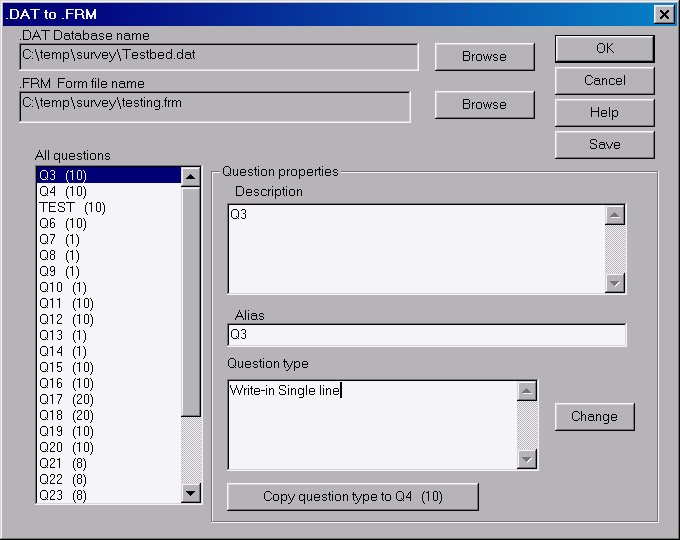
[ Program Index | SurveyWin Index | Project Menus | Form Design Menus | Analysis Menus ]
| Translates a SurveyWin .FRM file to DOS ASCII .TXT file. | |
| Converts a SurveyWin .FRM file to EZSurvey .EZF format. | |
| Converts an EZSurvey .EZF file to SurveyWin .FRM format. | |
| Translates a Raosoft .DAT file to a SurveyWin .FRM file. |
This feature allows you to convert a SURVEYWin .FRM file to a ASCII .TXT file. This may come in handy if you want to later print the text file so that you can quickly glance and see where a question is in the form--especially useful for very large forms.
How to:
The form file will be translated as follows:
All selectable question types: Multiple Choice, Check all that apply, and Listboxes will be transcribed in the text file like this:
(Question description)
([ ] represents a checkbox)
All write-in question types: Write-in text, number, date, time, case #, and all prefilled responses will be transcribed in the text file by using underscore _ signs to represent spaces in the write-in comment box.
If you own our EZSurvey product you can convert your SURVEYWin electronic form file to EZSurvey format for distribution via the World Wide Web or EMail.
How to:
You can now run EZSurvey and open the .EZF file.
If you have created a survey in EZSurvey you can convert it to SURVEYWin .FRM format so you can do extended analysis or prepare the survey for distribution via UFill.
How to:
Now you will need to create a project with the same name as the .FRM file you just created. Although your questions have been converted there are no pages in your .FRM file, so you will need to go into Electronic Form Design and place all of the existing questions onto the page. If you are converting your .EZF file because you want to do some extended analysis with SurveyWin Analysis or EZReport you will need to rename the extention of your EZSurvey database from .DBF to .DAT and move your database into the directory containing your newly created .FRM file and Project file.
Note: If all you want to do is analysis on your database you do not need to design the electronic form for your questions you just translated. Just go into Analysis and open your project.
If you are in the Main Program Window and you click on Translate | DAT to FRM you will see the following dialog:
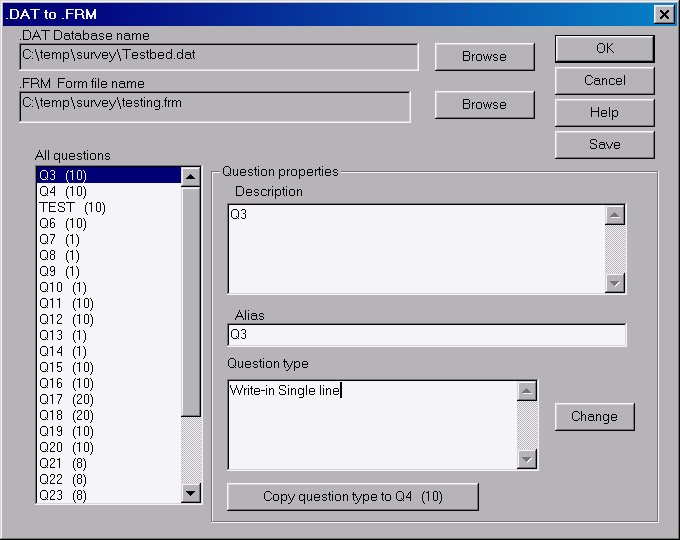
Translating a .DAT file to a .FRM is a delicate process but usually a necessary process if you lose your .FRM for some reason. Before you begin this process you need to know the following things:
- What questions the fieldnames in the database correspond to.
- The exact type of question the fieldname is for. This includes a question type and length in most cases.
How to:
[ Program Index | SurveyWin Index | Project Menus | Form Design Menus | Analysis Menus ]