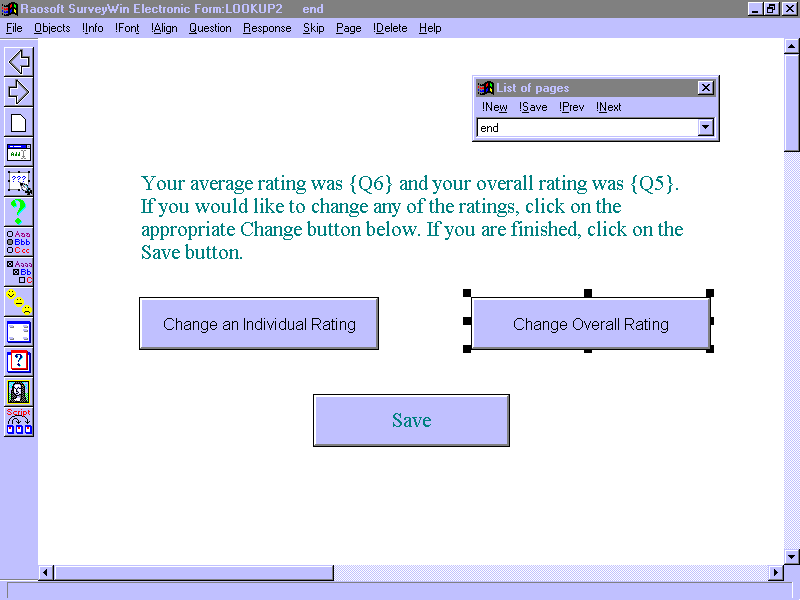Skip to main content
Using Lookup to change previous entries
In order to assure thoughtful and complete answers to a survey, you might want to encourage your respondents to review and/or change their previous entries. The ToolFrame Lookup button provides a handy way to do this.
- Create a new project and enter the following weighted score questions. Put items a-d on the first page (name the page aspects) and item e on the second page (name the page overall). Make sure that the field name in the Question propertie
s dialog box is as noted for each question.
- Q1 Speakers [1] [2] [3] [4] [5] [6] [7]
- Q2 Accommodations [1] [2] [3] [4] [5] [6] [7]
- Q3 Food [1] [2] [3] [4] [5] [6] [7]
- Q4 Breaks [1] [2] [3] [4] [5] [6] [7]
- Q5 What is your overall rating of the conference? [1] [2] [3] [4] [5] [6] [7]
- On the third page put the question Average (Q6) as a write-in number (name the page average) Use the calculation function to compute the average.

- On the next page (name it end):
- Enter the following statement as Plain text, not a question. "Your average rating was {Q6} and your overall rating was {Q5}. If you would like to change any of the ratings, click on the appropriate Change button below. If you are finished, click
on the Save button."
- Enter two ToolFrame Lookup buttons,
- "Change an Individual Rating" -- Point it to the page aspects.
- "Change Overall Rating" – Point it to the page overall.
- Enter a Save button.
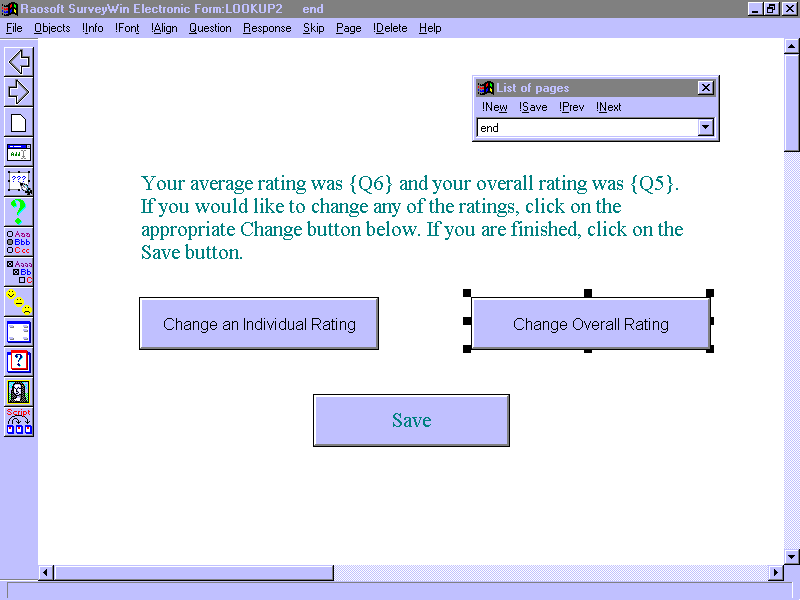
- Preview your form.