
206-525-4025
raosoft@raosoft.com

|
Raosoft, Inc., Seattle,
WA
206-525-4025 raosoft@raosoft.com |
|
Occasionally your survey respondents will not be able to see the entire pages of the form as you designed them. This usually happens when you have designed the form on a large monitor with high resolution and your respondent has a small monitor with lo w resolution. It also happens if your pages have text or buttons close to the edges of the screen.
The Zoom screen function allows respondents to resize the form pages to fit their screen better. If you think your respondents might have this problem, you can design an introductory page to help them use the Zoom function. On your introductory page place a Yes/No question with a Skip by response that goes to the first page of the form if Yes is selected. Close to the bottom place a bar or some other bitmap that will only show up if the respondentís monitor shows the entire page as designed. For example:
Screen 1

The bar at the bottom was created as a 16-color bitmap in the Windows Paint accessory.
For the No skip response create a page like the following that will help the respondents resize their display.
Screen 2
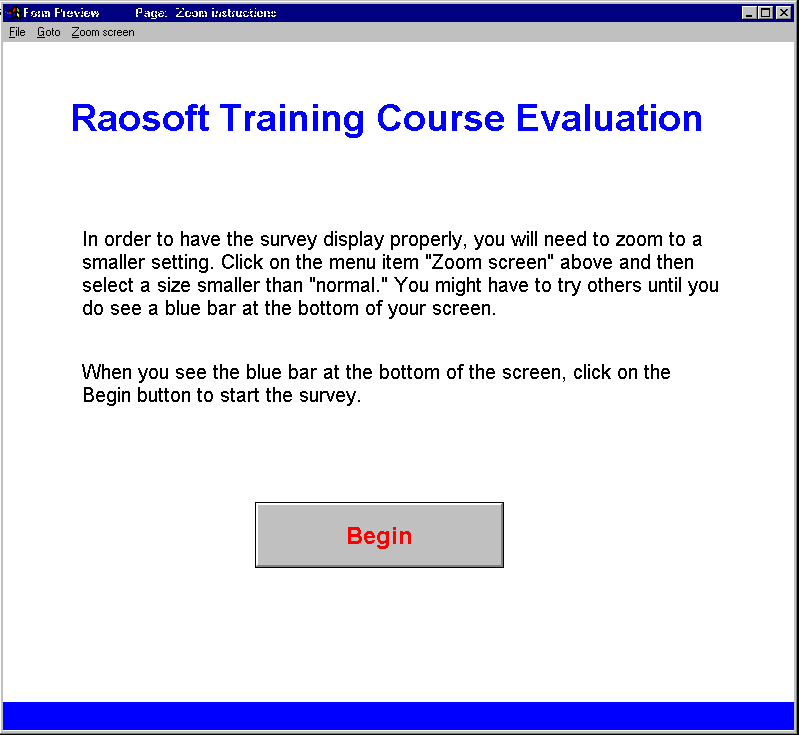
The Zoom function decreases the size of the display from the bottom and from the right. The top and left margins stay constant.
Screen 3 shows what a respondent might see if their monitor did not resolve the entire page.
Screen 3
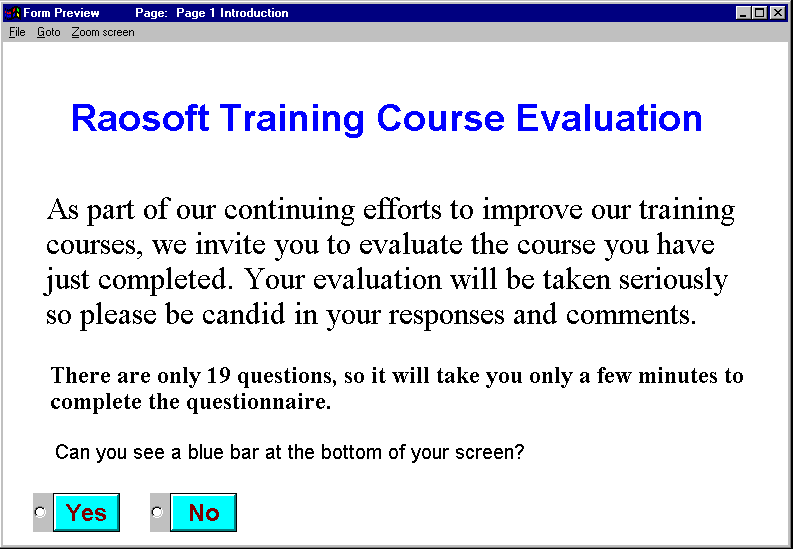
The form Zoomdemo in the Workfast folder demonstrates this procedure. Open Zoomdemo in form preview mode and use the Windows restore button to shrink the window. (The restore button is the middle one in the upper right hand corner of the window.)
![]()
You should get a window that looks like Screen 3 above. Select No and follow the directions on the page that displays.