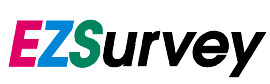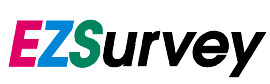Frequently Asked Questions
Pre-purchase questions
- Does EZSurvey allow multiple questions on each page and multi-page forms?
Yes and yes. EZSurvey does not limit the number of questions per page, though it's probably a good idea to keep your pages short for the sake of your participants. Multiple-page forms are delimited in the question list by the "Page Break" type question.
You can create a multiple-page form with: (1) the EZSurvey new project wizard"; (2) In the Edit Form, select File | Properties | Web formatting, and selecting "Create a multiple-page form"; and, (3) Publish | Create a web form, and selecting "Create a multiple-page form". You can review the multiple-page form with the use of the Preview option.
- Does EZSurvey allow unlimited number of email surveys and unlimited number of hits for web surveys?
Yes, you can send out unlimited email surveys and you can have as many people take surveys on the web as your hardware will support.
- Can the administrator set the beginning and ending dates and times for a survey?
Yes, with the use of the "Restrict by Date" functionality within EZSurvey. You will be prompted for a date, month, year, hour, minute for both Start and Stop dates. In addition you can create messages on the survey to advise respondents of the unavailablity of the survey (start date) or the end of the survey (ending date)
- Can the administrator:
- Specify a list of users who can take a specific survey or limit certain people?
- Specify if a survey can be taken only once or more than once?
For the above two questions the best way to setup the survey is to select "Allow people to save and resume" in the Publish | Create a web form, Create a web form dialog box right before you publish it. This adds the userid and password fields to the survey. Then you can use the userID and password if you want to limit participants to one record. The persons entering the survey enter their own ID and password or you can email them the link to the survey with the ID and password as parameters.
If you select "Always resume on the first page", they can take the survey as many times as they want, but only the most recent record will be kept.
By using email to send out the link to the survey it gives you a way to only permit the people you want to know the URL to take survey. You can send the email out through the EZSurvey Bulk Email process or by any email program.
- Can I send e-mail notification of the survey to the selected survey takers?
Yes. By using the EZSurvey Bulk Email Wizard [Main Window - Email | Bulk email...] you can email notifications, follow-up messages, or general messages. The criteria can be based upon the respondent's survey status, a special query from the survey database, or from a mailing list. The mailing list option will allow you to select the entire list, or just selected addresses.
- Can I ensure the anonymity of the responses?
Yes, to make web surveys anonymous you should select "Encrypt identifying information (email addresses, IP numbers) for anonymity" in the EZSurvey new project wizard.
- Can I track total number of times a survey has been taken?
Yes. EZSurvey has an "Online Summary Report" that will display the results of the survey. In EZSurvey Professional, you can modify this report to include a "chart of submissions per day".
For more information, please see Online Reports with EZSurvey.
- Can I monitor who has taken a survey?
If you assign userID's and passwords you can track who has taken it by examining the database.
- Can I skip to a certain page depending on a response?
Yes, in a multiple-page form, simply set the "Skip to page after answering" option for the desired response. Note that the page skip will not occur until after the user clicks the "Next" button at the bottom of the page.
- What type of security/data integrity is offered by EZSurvey?
You can insure the integrity of your data by assigning an ID and password to each participant. He/She would then access the survey through either a personalized URL or would enter their ID and password in the welcome page as suggested by the text file generated at the end of the publish process. This process allows you to easily remove unauthorized entries in your database.
If your survey is hosted on an Windows Server, you can set your folder permissions such that only certain users may access the survey. They will be prompted to enter an ID and password when accessing the survey. Only registered users will be able to take the survey.
To protect submissions from snoopers, EZSurvey supports SSL, Secure Socket Layer.
For more information, please see Online Security with EZSurvey.
- How Security is addressed with ODBC?
Naturally, if you're going to access a database from a web site, you have to have a password.
There are a few options for increasing the security of your ODBC password:
- Set up the ODBC data source so that it automatically logs in with a user name and password. Then, the name and password are stored in the Windows system, and access can be controlled by the server access controls.
- You always want to be careful when hooking up a web server to your company's database. In case of a direct ODBC connection, you should create a new user account for the database with very limited permissions, so that if someone does find the password or hack into the server, they won't be able to execute a "DROP * FROM TABLE" command. The web server should only need to execute SELECT, INSERT, and UPDATE commands that affect a single row at a time.
- The most common cause of passwords being stolen is when people don't set up the security on the web site correctly. Make sure that nobody can read the CGI.INI file in the scripts directory, or delete EZSurvey's remote site administration program (DBADMIN.EXE).
- Can we use universal date?
Yes, you can use universal date instead of American date. To tell EZSurvey to recognize dates of the format DD/MM/YYYY instead of MM/DD/YYYY (as in the USA):
- Quit EZSurvey
- From the Start menu, select Run.
- Type in RAOSOFT.INI and press enter
- In the [EZSURVEY] section of this file, add the following line:
ENV.WORLDDATE=1
- Save this file and restart EZSurvey.
After this the web and email data will be interpreted by default as DD/MM/YYYY and handled accordingly. Unambiguous dates such as AUG 23, 2004 or 23 AUG 2004 will be interpreted in the only way that they make sense, regardless of thissetting.
- Does EZSurvey support LDAP?
EZSurvey can integrate into a system with LDAP. Here's how:
- The user goes to a web page that checks for LDAP authentication.
- Once the user is logged in, they are redirected (or click a link) to the published EZSurvey web form. This link can contain name, email, or ID and Password.
This is a simple way to hand-shake between LDAP and EZSurvey. EZSurvey does not directly connect with LDAP, the entry way web portal must do the LDAP authentication.
- Does EZSurvey run on a server cluster?
EZSurvey will run on a server cluster. EZSurvey generates no cluster-specific SQL code. As long as a failover happens automatically, EZSurvey will work.
Installation Questions
- How do I download EZSurvey?
Go to the download page and select EZSurvey for download.
- How do I download the EZSurvey Network Client?
Go to the download page and select EZSurvey Network Client for download. If you need the password, please contact us.
- How do I install the Network Server and Client?
A network installation involves installing a full version of EZSurvey or EZSurvey Pro on an application server and then installing the network client on the workstation. The network client will allow you to browse to the location of the "server" full version install.
- Server or Full Installation
- One computer on the network must have the full installation of EZSurvey. This will act as the application server.
- Create a network share, network map, etc. to allow easy access to the \Raosoft\EZSurvey\ezsurvey.exe.
- Network Client Installation
- Note: EZSurvey does not need to be installed on the survey respondent's computers.
- Download the EZSurvey Network Client Setup or the EZSurvey Pro Network Client Setup from the Raosoft.com website at http://www.raosoft.com/downloads/fullexes/.
- Run the Network Client installer on each network client machine that will be authoring EZSurvey forms.
- Run the Network Client installer.
- On the Select Install Directory screen, browse to the directory where EZSurvey is installed on the network. This can either be a UNC file path (//servername/ezsurvey) or a mapped network drive (Z:\\ezsurvey).
- Continue pressing Next until the client is installed.
- When you are have finished, you will see a Desktop icon linking you to the networked EZSurvey.
- Edit the EZSurvey Network Client
- Start EZSurvey by clicking on the EZSurvey Desktop icon
- On the Main Window menu line - Select File | Preferences
- In the Program preferences dialog box you can change the locations for the various directories to match your environment.
- Anti-virus software issues with an EZSurvey Installation.
EZSurvey has internal component programs that have the same component names as many malicious software programs contain. As such, most anti-virus programs will stop the installation, or portions of the software, from loading. The anti-virus software will typically also issue an alert message as to the component program being malicious software or a concern.
If this problem occurs with your machine you should attempt to load EZSurvey after you have temporarily disabled the anti-virus software. After the installation the anti-virus software can be
Post-purchase questions
Web Related Questions
- How do I copy data from the web server to EZSurvey?
If you have access to the web server hosting the survey, use Publish | Download web data now. Select the projectname.asc file for downloading.
If you use a remote server, copy the ASCII database file, projectname.asc, and FTP it to your computer, then use Utilities | Import web data to load the ASCII file into your desktop database.
- Can EZSurvey automatically download my web data file?
There is an EZSurvey command line that will allow you to download your web data when you start your computer.
If you have a scheduler program (other than MS Schedule+), you may use it to tell EZSurvey when to read your web data file. At regular intervals (every two hours or so), have it run the command line
To process incoming web form data, use this instruction for each form on your web server.
- For versions prior to EZSurvey 2005 use the following command line.
C:\EZSURVEY\EZSURVEY.EXE READWEB OPEN=file.ezf
- For EZSurvey 2005 and later us this following command line.
C:\EZSURVEY\EZSURVEY.EXE CMD=READWEB OPEN=file.ezf
- The READWEB command will open the file.ezf and does a web import.
- To import web data from a specific .ASC data file use the following command line. (EZSurvey 2005 and later)
C:\EZSURVEY\EZSURVEY.EXE CMD=READWEB OPEN=file.ezf DATA=file.ASC
- The READWEB command will open the file.ezf and will import the data file from file.ASC.
- Can I store the email addresses of people who use a web form?
Yes.
- You can use the EMAIL fieldname to store their email address.
- You can preload the addresses into the database, and select "Initalize web database" when publishing.
- When I create a web page, none of the advanced features work.
There are three issues that affect the display of the survey's web page.
- Check on the permissions of the web page. See IIS in MS Windows
- Make sure the you have JavaScript is enabled in your web browser.
- If your respondents are using Internet Explorer 7.0 and the web page was published with a version earlier than EZSurvey 2007 you will have a security conflict. See the Microsoft Windows Internet Explorer 7 web site for more details on security and phishing blocking.
- After I upload my files, I can't access my survey with my browser
Access to your files are commonly problems with access rights of the web server, the survey folder, user access rights, and file rights.
- Make sure you didn't leave space in your file's name. For instance if you want to call your form My Survey, you will have less difficulty if you call it MySurvey, with no space between My and Survey.
- Double check the spelling--common mistake! Note also that some servers
are case sensitive.
- Review the projectname-readme.html document for web access and file access rights that you need to contact the system administrator to make sure that these are set correctly.
- Review the on-line HELP file for specific server access issues for the server you are uploading the files to:
IIS on Windows Servers
Server on UNIX platforms
- Does it publish the survey to the web? What kind of interface is needed?
Yes and various with available interfaces.
- Publishing is integrated into EZSurvey.
- The web files are placed in a folder on the desktop (or on the file server if using a network client).
- These are then copied to the remote web server for publishing.
- NOTE: This is a security design to prevent any active link from the remote web server to your workstation.
- You can publish to Windows, Unix, Linux, and MacIntosh web servers, in addition to the Workstation IIS, the EZSurvey Personal Web Server (kiosk operations), and the PocketPC.
- The publishing configurations
- compiled CGI
- Perl
- ISAPI
- Perl CGI
- Can respondents quickly view the results of the survey?
Online reporting is integrated into EZSurvey. There is single user reporting and summary reporting. Also, the LIST.EXE program lets you query and display results. For examples, see Online Reporting Preview
- How can I prevent ballot stuffing or limit people to one response?
There are several ways that duplicates can be reduced or eliminated. Assigning a unique identifier to each respondent is the most effective way to prevent people from entering multiple responses. Without using a unique identifier, there are no 100% effective techniques to prevent ballot stuffing. The goals of complete anonymity and one response per person are at odds with one another, so other measures are used to reduce duplicate submissions.
Common techniques for preventing or identifying duplicate responses involve:
- Comparing Session ID's (EZSurvey assigns these). If a user repeatedly clicks "BACK" and "Finish" the records will have the same Session ID.
- Comparing host names or IP addresses of submissions. You must have some knowledge of how these addresses are used/assigned on each network to make effective use of this technique. Since NAT (Network Address Translation) has grown in popularity, it is common for many computers to share a single IP address. Setting up the survey to automatically reject multiple responses from the same IP address is possible, but not recommended. Usually, automatic rejection will result in both the rejection of valid responses and allows people to give multiple responses by moving to a different computer.
- Checking for series of data that all have identical answers to the question set. This should be used in combination with one of the other checks. Raosoft SurveyTools provides duplicate checking based on any number of questions in the form.
- Remove the navigation buttons from the browser window and/or disable the keystrokes or right mouse click menu that allows going back. In the EZSurvey Edit Form, File | Preferences | Web formatting, Web formatting dialog box - check the "No 'Previous' button" selection. Do a Yahoo! search for "disable back button" for additional information.
- Make a gateway survey to the actual survey that accepts a one-time use password. These passwords will be logged separately from the data collected, so there will be no way to link this password with the responses.
- How do I pre-fill data from one project into another?
EZSurvey allows you to "pre-fill" the web server data file with information collected prior to publishing, or from another database system. As a result, you can create a new project which is an extension of an existing project, or another database system, and load the data from the previous collection cycle into the web server data file.
- This is done by first importing the existing data file into the new survey's database. Then, when publishing the new project, you can choose the "Initialize web site with project data" option available on the Create a web form window.
- The new project database must share the fieldnames of the data file (unless you have made a decision to discard data fields).
- Transitioning from the old iteration to the new iteration should NOT be done at a time when the survey can be accessed since there is a probability of data submitted during the transition will not be retained. I find that the transition process can be carried out in under 30 minutes in most cases, so the down time is minimal.
- This is not a task to carry out without foresight, planning and a test run. Your steps should also be documented for future changes.
Server related questions
- Is there a limit to the number of people who can take a survey at one time?
EZSurvey does NOT limit the number of people taking a survey at one time.
Server-related limits
- Server security setting.
- Settings such that after a certain number of miss-attempts in a time period, the server would block all access to the survey.
- Low bandwidth for access to the survey.
- The solutions.
- Set the web site security settings appropriately.
- Upgrade to a server that runs fast enough to handle the bandwidth you are expecting
- Is there a limit as to how many responses the survey can hold?
EZSurvey does NOT limit the number of responses in a data base file. The limits are based on server restrictions.
If you want a set number of responses, you can either have a Restricted Access survey or specify the maximum number of records to allow.
- What platforms does the tool run on. Requirements (Windows, Linx, Unix, AIX, etc)
EZSurvey can run on Windows, Unix, Linux, Sun, etc. this is because the EZSurvey CGI is open source and can be compiled on any platform. Also, EZSurvey comes in a Perl version, so any platform that supports Perl can run EZSurvey.
Check the EZSurvey system requirements
- When using a Microsoft Virtual Server and then startup EZSurvey I get a Data Execution Prevention error message.
The error message is issued by Microsoft Windows XP SP2, and Windows Server 2003 SP1, using the Data Execution Prevention (DEP) feature to help prevent damage from viruses and from other security threats. DEP works alone or with compatible microprocessors to mark some memory locations as "non-executable." EZSurvey tries to run code from a protected location, DEP closes the program and notifies you, whether the code is malicious or not.
Contact your IT staff to apply these changes to the virtual server host's operating system. Additional techical information is available in the Microsoft Knowledge Base article 875352.
Workaround:
If your computer is set to apply DEP to all programs and services, the DEP error message will have a Change Settings button. Follow these steps to add an exception for EZSurvey from the DEP error message:
- When you receive the error message that is mentioned in the "Symptoms" section, click Change Settings.
- Click to select the check box next to the program, and then click Apply.
- When you are prompted to restart your computer, click OK two times, and then restart your system.
You can also add an exception for the program by using System Properties in the Control Panel. To do this, follow these steps:
- Click Start, click Run, type SYSDM.CPL, and then click OK.
- Click the Advanced tab, click Performance, and then click Settings.
- In Performance Options, click the Data Execution Prevention tab, and then click Add.
- In the Open dialog box, locate and then click the program. (\...\Program Files\Raosoft\EZsurvey\ezsurvey.exe or ezsurveypro.exe
- Click Open, click Apply, and then click OK. When you are prompted to restart your computer, click OK.
If your computer is configured to turn on DEP for essential Windows programs and services only, the Change Settings button will not be available from the DEP error message.
You can view the DEP configuration for your computer in System in the Control Panel. To do this, follow these steps:
- Click Start, click Run, type SYSDM.CPL, and then click OK.
- Click the Advanced tab, click Performance, and then click Settings.
- In Performance Options, click the Data Execution Prevention tab.
- Note if "Turn on DEP for essential Windows programs and services only" or "Turn on DEP for all programs and services except those I select:" is selected.
When your computer is configured to turn on DEP for essential Windows programs and services only, you cannot add an exception for a program. This is the behavior that is by design in Windows XP SP2.
Email Related Questions
- I get an "Unable to open file" error when I try to download email data.
Chances are, EZSurvey is configured to use the wrong directory. Go to the Main Window Email | Advanced email options... and "Browse" for the directory entry. EZSurvey may also be checking for a specific text sequence within a subject line. You can change that also on this same dialog box.
- Can EZSurvey automatically read my mailbox?
There is an EZSurvey command line that will allow you to read your email inbox for data when you start your computer.
If you have a scheduler program (other than MS Schedule+), you may use it to tell EZSurvey when to read your web data file. At regular intervals (every two hours or so), have it run the command line
To process incoming email data, use this instruction for each form on your web server.
- For versions prior to EZSurvey 2005 use the following command line.
C:\EZSURVEY\EZSURVEY.EXE READMAIL OPEN=file.ezf
- For EZSurvey 2005 and later us this following command line.
C:\EZSURVEY\EZSURVEY.EXE CMD=READMAIL OPEN=file.ezf
- The READMAIL command will open the file.ezf and does a data import.
- To import email from a specific .TXT data file use the following command line. (EZSurvey 2005 and later)
C:\EZSURVEY\EZSURVEY.EXE CMD=READMAIL OPEN=file.ezf DATA=file.TXT
- The READMAIL command will open the file.ezf and will import the data file from file.TXT.
- How can I store the email addresses of responses?
Within the desktop database there is a hidden question type named HOST. When you read responses from your mailbox into your desktop database, the email addresses of the senders will be saved in this fieldname. You can view, or export, this information from within EZSurvey.
- When I send email, my messages aren't delivered.
Exchange delivers email every few minutes. You can force it to send a message by starting up Exchange and selecting Tools | Deliver Now from the menu.
If your mail comes back saying Unable to deliver the message...
- Make sure you have correctly configured your mailbox, Main Window, Email | Select your email system ... , be sure that you have selected the correct option.
- If you use Outlook, you might not be sending the message correctly. Check the addresses you have chosen to receive your message.
- If you use Exchange, use the Start menu | Settings | Control panel Mail and Fax. Make sure you're not accidentally faxing your email messages!
- If you use Notes or cc:Mail, check that the network is mapped properly and that your win.ini file has the section:
[LotusMail]
ProgramPath=m:\ccmail\wmail.exe
- If you use a remote email connection, you will have to dial into your mail server to send messages.
- I accidentally read an email message, and now EZSurvey won't import it.
There are two ways to fix this:
- Select Email | View inbox from the Main Window menu. Click on the message(s) you want to save, and select Email | Save selected messages.
- In your mail program, forward the message to yourself. Then, EZSurvey will read the new, forwarded message (but will record it as submitted by you).
- How do I guarantee that an email survey will be confidential?
To provide confitentially to the desktop database, in the "New Project Wizard", select "Encrypt indentifing information (email addresses, IP numbers) for anonymity."
- When I try to view my mailbox, I can see the login screen, but nothing happens.
You probably have no email. Otherwise, check your name and password and try again.
- How do I send reminders to take a web survey?
This can be accomplished with the features of the EZSurvey Bulk Email Wizard.
- Every project survey instrument has two hiddent type questions; a EMAIL field and a STATUS field.
- The EMAIL field will hold the respondents email address.
- The STATUS field records the status in the respondent to the survey.
- Create a web survey with tracking ID fields. This will create userid and password fields on the form.
- Edit the database and generate random IDs for each participant.
- Save the form and populate the database with email addresses.
- Create a text message for the respondents that you want reminded. Save this file.
- Download the web data file.
- Start the Bulk email wizard.
- Enter the text file's path and name in the wizard.
- Check "Use the current project database".
- Using the checkboxes provided, select the category of the respondent that you want to send the message to.
- Click "Save" to email the message to those respondents.
Design Related Questions
- How do I use the table feature in the Advanced Features?
Select the first question that you want included in the table.
- Use the new Table wizard, choosing the Table icon.
- Use the Right-Click Menu, and select "Arrange questions in a table"
- Use the menu itemQuestions | Arrange questions in a table.
- Use the keyboard shortcut cntl+T
Once the table is created, a toolbutton question type will proceed the first question within the table. This contains the formatting commands for the table header. This can be modified.
- I can't see the Multiple pages and Skip Page features on the Preview Mode.
There are two reasons that this is happening.
- The EZSurvey Preview server (ezs.exe) is being blocked by an access / security setting on the workstation.
- The Windows Firewall permissions need to be set to allow the program to run.
- How do you make follow-up questions pop-up after a certain response?
First create a question of type "hidden". This will be the question that pops-up so give it an appropriate question text. Now select the response, such as an "other" response on a single choice question, and then pick out your hidden question from the follow up question listbox on the right side.
- In EZSurvey versions prior to 2007, you must have JavaScript enabled on the client's browser for this to work. This may conflict with Internet Explorer 7.x security settings.
- In EZSurvey 2007 versions the pop-up window will be a DHMTL prompt on the page. This will not conflict with Internet Explorer 7.x security settings.
- How can I make a new question with the same responses as an old question?
In the form editor window, click on the question you want to copy, then:
- Select the menu Questions | Duplicate this question
- Right click the mouse to open the Right-Click Menu. on the question, Select Duplicate this question.
- Use the keyboard shortcut (Ctrl+D).
Then you simply edit the text of the duplicated question. This way, you save time by not having to create a response set each time.
- Should I Make Multiple Pages?
Yes, try to avoid putting too many questions on a single page. Ideally, it's good to have only one or two questions per page so the form looks uncluttered and the respondents won't need to be scrolling all the time. Sometimes it's fine to put more questions on a page as long as the questions are related.
- How can I check my spelling with long questions or explanations?
For general spell checking, EZSurvey's Form Editor has a spell check feature located Edit | Check spelling. Or you can use the keyboard shortcut Cntl+L.
- Where should I direct my respondents?
When you publish your web form with EZSurvey, it will produce a projectname-readme.html in the "\My Documents\EZSurvey" folder that contains the URL links for the survey start link, an alternative survey start page, and if applicable, the online summary report link.
- How long can my "Thank you Message" be?
Your "Thank You Message" for your survey is unlimited in length. In fact, you can even create a thank you web page and paste the code (between the <body> tags) into the "Thank You Message" box.
- How do I write an "other" follow-up question?
You have two methods. Right-Click on the following link and choose 'Save Target As...' to download the file: followupquestion.ezf
- What flexibility do we have to edit the HTML code?
The HTML code can be edited within EZSurvey or after publication.
- EZSurvey has an "Edit HTML" button that opens your default HTML editor for you to customize the "Text of the question" of your form.
- The web pages are located in the subdirectory "projectname" and can be edited. These pages do not have the "html" extension.
- There are display templates that provide a custom "Look and Feel" for your organization. These templates can be edited to provide any look and feel you want.
- Does it have a method of validating survey-takers, e.g., by teacher ID, by SSN, employee number, etc?
ID Tracking is integrated into EZSurvey. You can create a survey with or without ID Tracking.
- Does it allow pre-populating the survey form for the user by entering an employee number? What are the steps involved in the process? Are these generic steps?
Yes, the form can be pre-populated by putting data into the database for that record. EZSurvey imports data from tab delimited and comma delimited ASCII data files. When an ASCII data file is imported, the EZSurvey form and data file must have corresponding fieldnames.
Instructions:
- Make sure you have a database associated with your survey.
- Select Database | Edit database. The Edit database window will open.
- Select File | Import from ASCII.
- Select the data file that you want to import and then select Open.
- Does the application allow, via the graphical user interface, the translation of all user alerts (message boxes) which are included in the surveys, or does this have to be done manually?
EZSurvey supports UTF-8 languages.
- EZSurvey comes with a English and French translation with alert boxes.
- For all other languages, edit the ezsjava.html file located in the \Program Files\Raosoft\EZSurvey\rsrc directory.
- Validation alert wording can be set though the graphical user interface on the Advanced Options | Validation page.
- If you want to translate the EZSurvey form via language translation via the Edit | Form translator.
- Does the application support the Latin character set (for French accents?)
Yes, we have a french translation of EZSurvey. We have several configuration options, all configurations allow you to produce both French and/or English surveys. Also, EZSurvey (the program itself) can be in either English or French.
EZSurvey supports UTF-8 languages. If you want to translate the EZSurvey form via language translation via the Edit | Form translator.
Database Related Questions
- What is the database file format?
The EZSurvey database is written in C++ and uses a dbf format. The files can be used with standard databases, either in the dbf format or by exporting from EZSurvey in ASCII format. The EZSurvey database allows unlimited characters, but many other databases are restricted to 245 characters, so you may want to keep this in mind as you design your EZSurvey forms.
Note: All of the Raosoft authoring programs use the same robust, highly reliable database so you can append files collected by different means.
- I don't have any data in my database / The analysis menu doesn't do anything.
Make sure you've run Publish | Download email data now or Publish | Download web data now to move records from your mailbox or web server to your database. If you want to enter records yourself, select Database | Add record from the menu.
If you have a scheduling program, you can configure EZSurvey to do this automatically.
- Can EZSurvey automatically add data to the database?
There is an EZSurvey command line that will allow you to read your email inbox for data when you start your computer.
If you have a scheduler program (other than MS Schedule+), you may use it to tell EZSurvey when to read your web data file. At regular intervals (every two hours or so), have it run the command line
To append data, use this instruction for each form on your web server.
- When I try to publish a web form, nothing happens -OR- I cannot view the database.
In this case, choosing Publish | Create a web form does not cause a response from EZSurvey. Likewise, there is no response when you choose Database | View Database.
This happens when there is no database (.DBF) associated with the form (.EZF) file. Usually this is seen when the form file is moved to a different folder than the one it was authored in.
To create a new database to use with the form:
On the Edit Form window, go to File | Properties | Database and type in a new location for the database. It is best to put it in the same directory as the form file. Click Save. EZSurvey will ask you if you want to transfer information from the old database into the new one, choose NO.
If you know where the old database is, and you have information in it you want to keep, go to File | Properties | Database and type in the location of the database (.DBF) file.
- EZSurvey stalls when opening a database.
You may be using an ODBC database (like Oracle Lite or Sybase SQL Anywhere) that only allows one connection at a time, and EZSurvey is waiting for a connection to come available. Close any other programs using that database.
- When I type an equation into the data table, I don't get the right answer.
Make sure the question fieldlength is long enough to hold all the digits in your answer. If it isn't, change it to a suitably large number (like 12), save your form, close all the database viewing windows that are open, and then edit the database again.
- How can I view all the comments in my database?
Choose Analysis | Reports from the menu, select the questions that you want to see, then for a delimiter, choose either HTML or Tab. Click on the OK button and pick a filename (test.asc) to build a summary of your database.
- I can't open my database in other programs.
You probably have a write-in field that is longer than 250 or a multiple-response question with more than 120 entries. When this happens, EZSurvey can expand the field size to accommodate your data, but other programs will not be able to read it. Export your database to an ASCII file and use that in the other program.
- I get a blank message with the title sy_strea.cpp
EZSurvey tried to read a file that doesn't exist or is damaged. Check your disk and settings, then try again.
- I get an "out of memory" message.
This can happen when too many programs are running or if there is an error in the mail program. Try closing some programs. If you keep seeing that message, close Windows and start again.
- I get a General Protection Fault when I run analysis.
This may happen when you run EZSurvey on old computers without math coprocessors (typically using BL33/66 or Cyrix 486sx chips). If this happens, you need to find a different computer. This will NOT happen on Windows95/98/2000/XP/Vista certified compatible computers.
- How do I analyze data with EZReport?
EZReport is Raosoft's advanced data analysis tool. It works with all EZSurvey and SurveyWIN files. You will use both your form definition and your database files when generating reports.
For more information on go to EZReport.
- I get an error from Excel when I try and open an ASCII file.
Excel generates an SYLK error sometime when an ASCII file is loaded. It does this because the first field name in the first column has the value ID. You must change the value or change the position of the column. Excel tries to open ASCII files with the default SYLK file type. When Excel sees ID, it tries to look for the file type parameter. Since tab delimited and comma delimited files are not formatted in this way, Excel shows the SYLK error message.
- How are survey responses collected?
Each survey response is collected in a database as a record.
- Interfaces to other systems? What are the steps to transfer data to other systems?
Export to ASCII is the easiest way. EZSurvey supports exporting to formatted and non-formatted tab delimited ASCII. Also, EZSurvey supports exporting to SPSS.
- Where are survey responses stored? What kind of database are the responses stored in?
First they are stored in the online data file, then downloaded into EZSurvey for analysis and reporting. You can also submit survey responses directly into an ODBC database.
- Can collected data be transferred to another system? How easily is this accomplished?
Yes, transfer through ASCII is the easiest way. Also, you can transfer through DBF or even directly store to an ODBC database.
- What kind of back end support is needed for the database?
If you use ODBC you need an ODBC database or ODBC drivers (like MS ACCESS drivers, provided by MS). Otherwise, no other back end support is needed.
- How accurate is the survey software? How does it ensure that no records are lost?
When a user finishes a form, the data is put into the database. You can turn on a log file that will log each transaction to ensure that there is no data loss or corruption.
- Please outline how the .dbf is used in an ODBC implementation model? Could you please explain what mechanism is used to create and update the .ASC file and whether this feature must be used?
For the desktop program, an ODBC database would be in place of the .DBF database. SQL statements are sent to the ODBC database directly by EZSurvey. For the CGI, data can be sent directly to an ODBC database when the user submits. In addition, an .ASC file will store the records locally. The benefit of this is for ID tracking and security.
Interface related questions
- Can I remove the starting EZSurvey logo?
Yes, the logo won't show up if you open EZSurvey by double-clicking on an EZF file in the Windows explorer.
- What internet browser should I use?
You can use any internet browser available. It is recommended that you use the most up-to-date version of your browser.
- How do I hide or relocate the active preview window?
To modify the appearance of the instant preview window open the Program Preferences dialog by selecting the menu File | Preferences. Select the desired orientation of the active preview window from the Active preview drop-down list.
|