Sorting Comment Report plugin (EZSurvey)
Utilizing the powerful set of JSDB command set within EZSurvey, this tool allows the analyst the capability to filter respondent comments via a query or via a cross-tablulation to another question, or as a combination of both operations, and produce a text file with the results.
Sample output file:
The following is a example of the resulting text file that the Sorted Comment Report plugin produces.
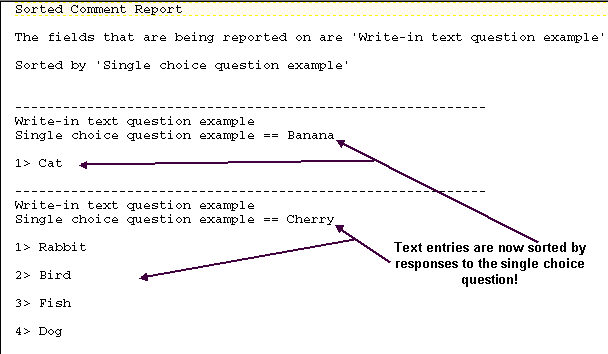
How it works:
When installed, the Sorted Comment Report is a menu item on the EZSurvey Edit Form Window under Analysis. When selected it will open a user interface to gather the information as to which text field(s) to report on, what cross-tabulation question to sort with, and what query to apply.
The 'Sorted Comment Report' uses the JSDB scripting language to create comment reports that are sorted based on groups. The sorting groups are defined in the 'comment-report.ini' file. This ini file and a batch file that will perform the sort and output file generation. You may run the batch file at this time, or at a later time.
Price:
The Sorted Comment Report plugin - $300.00
Process:
- Run the 'Sorted comment report' function in EZSurvey.
- The Sorted comment report is a menu item on the Analysis drop-down menu of the EZSurvey Edit Form Window
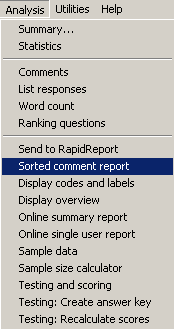
- This opens the Sorted Comment Report interface
- Select the question(s) you want to report on.
- You must select a question.
- You may select as many questions as you desire. The report will append each question to the text file in sequence.

- Depending upon your requirements you may sort (cross tabulate) by another question(s) or perform a query as a filter, or both.
- To cross tabulate (sort) by another question.
- Select which question(s) you want to use for sorting (cross tabulation).
- The available question types for this are: single choice and weighted score. And will be displayed for your selection.
- To apply a query (filter) to the output.
- Enter the filename(s) of the question and the corresponding response code for the query, example Q1=1.
- You may use multiple query values by separting them with a comma. When you use multiple questions in a query the results will be a compounded AND operation.
- If you need to do an OR operation, run the tool for each OR condition.
- Click on the "Save" toolbutton.
- A Windows File Explorer window will open.
- You will be prompted to name the file that you want the comments to be saved in.
- You can also select where this file will be saved at with this browser window.
- When you are finished click "Save"
- The Sorted Comment Report tool will generate the associated ini and batch files.
- These are located in the "My Documents\EZSurvey\Project Name\" directory.
- A notice will appear to remind you to run the batch file.

- A dialog box opens to give you the option to run the batch file at this time.
- A "Yes" answer will cause the process to continue.
- If you decide to run the batch file later, answer "No". This will end the operation of the Sorted Comment Report plugin.

- When the batch file runs, a windows command window will open and display the progress of the sorting, and file generation.
- Error reporting will detail any problems with the process.
- You will be directed to close the command window, when finished.

- The sorted text file has been generated.
Associated files:
- 'jsdb.exe' - This is the compiled program that will run the 'comment-report.js' script.
- 'comment-report.js.tmp' - This is the main script. run this script via command line and the report will be created.
- 'comment-report-gui.js' - This is a front-end GUI to create the INI file.
- 'comment-report-gui.plugin' - This will put the 'Sorted comment report' menu item in the EZSurvey program.
- 'comment-report.ini' - This is the configuration file for the sorted comment report. This file is created by 'comment-report-gui.js' or the 'Sorted comment report' menu item in EZSurvey.
|


